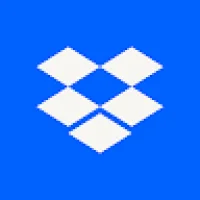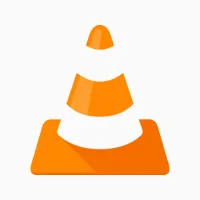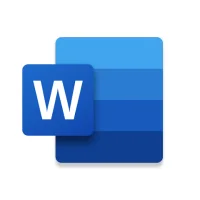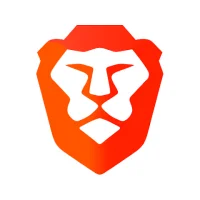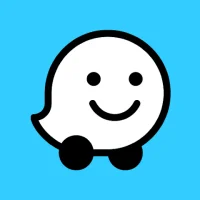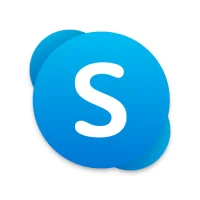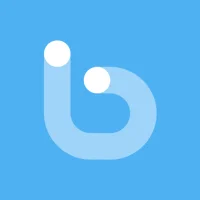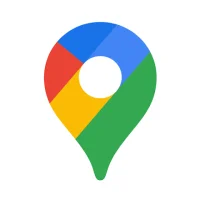Strategies for Freeing Up Storage Space on Android Devices
10 min read Strategies for Freeing Up Storage Space on Android Devices - written by YASSIN Zoi, Senior Content Marketer May 16, 2024 10:20
1. Introduction to Storage Space Management on Android
Keep in mind this information: the more clutter, the
lower the performance. The Android operating system does offer a few tools that
let you track storage space usage and clear cache or remove unwanted items
taking up space on your device. If you've run into an insufficient disk space
message, then you should start to think of managing your storage before you run
into bigger headaches with your Android device. The following suggestions are
part of a series detailing the steps you could take to free up more storage
space on your Android device.
Storage space management on Android smartphones and
tablets is crucial for maintaining an optimal performance of the Android
device. Many of the performance issues on an Android device often stem from
running low on storage space, thus hampering your device's ability to operate
efficiently. By freeing up more space on your Android device, you'll be able to
install or save any additional files and other media contents without error
messages. In addition, this ensures that the device runs more smoothly,
enhances battery life, and allows for available operating system updates to
perform effectively and effortlessly.
Introduction
2. Identifying Storage-Hogging Apps and Files
As we mentioned, the storage section in your phone
will provide you with a visual model of your storage configuration. You can see
what items are taking up space on your phone, including multimedia files, apps,
and other files that are placed on your phone. Each program can be clicked on
individually after you have identified it and receive an explanation on how the
space is being used. Choose the app instead and you will see the percentage of
space the applications are taking up. Then tap the large apps that show up to
delete.
The first step to deleting unwanted files in order to
clear up storage space on your phone is to simply identify which files are
using the space. Start by going to your settings and selecting storage, which
will provide you with a visual representation of what is consuming your space.
After choosing 'storage' on the options on using Android 10, you can view 'Free
up space', and you can manage your storage through this option without having
to go far.
3. Optimizing System Settings and Utilizing Built-in Tools
2. Transfer and delete files. Typically, we install an
app to create a file. Over time, we'll have a lot of those said files. We may
use an app to no longer need the file and the app, but forget to delete the
unwanted files, and our device will become quite the file hoarder. This is
especially true if we're fond of downloading videos. We'll often forget to
delete them. Regardless of the files, applications, or other multimedia content
we download, the trash will also need clearing. For convenience, we can connect
the phone to the computer and directly delete the unnecessary files and folders
from the internal storage and the SD card via the Windows Explorer.
1. Uninstall unwanted apps and clear cache. The
applications we have installed eat up a huge chunk of storage space, so if we
aren't using an app, it's best to simply uninstall it. There are apps
pre-installed by the system that we'll never use. This situation is really
common, as we'll install antiviruses, media players, and a host of other
applications. We almost never use the apps bundled with the device, and the
more we have, the more update and notification info we'll receive, and these
apps will also eat up a huge chunk of system resources. We can delete these
pre-installed yet unused apps. Such applications often have system privilege
and we can't remove them via normal means.
4. Utilizing Third-Party Apps for Storage Space Management
Droid Optimizer, for example, cleans a smartphone's
cache, logs, and temporary files to a brief appearance. Similarly, History
Eraser offers to clear the browsing history, call logs, text messages, search
history, and clipboard data. By cleaning up this commonly cluttered information,
users can free up space on their device. The App 2 SD App Manager and AParted
Partition Manager is particularly helpful for the task of managing the apps
installed on an Android phone by being able to move a number of apps to a
device's SD card. Once set up, several apps that once lived in the internal
storage can be moved to the SD card on a temporary basis, effectively doubling
the raw internal storage capacity of the phone. By removing these apps from the
internal storage, a large amount of space is freed up, allowing a user to
install even more apps than one would usually find necessary. The DiskUsage app
showcases the space a specific file and folder is consuming in a visual space,
making it easier for smartphone owners to find and remove large files that take
up significantly large amounts of internal storage. With the applications
mentioned above, Android phone users can effectively manage the disk space on
their Android devices without any issues.
The aforementioned methods are already built into the
Android OS to help users manage their storage settings. However, oftentimes
these services are not enough. In these cases, users can choose to utilize
several third-party apps that can improve the situational efficiency of
managing Android device storage. The apps highlighted stand out for their
ability to effectively manage disk space, prevent bloat, and provide users with
an overall cleaner Android device experience. While there are more than one
thousand recommended applications for managing Android device storage from the
Google Play Store, we specifically focused on apps that have made a significant
impact in the information technology field in regard to improving storage space
on devices running the Android operating system.
5. Best Practices for Maintaining Adequate Storage Space on
Android
Based on our experiences with analyzing users' device
storage space, the major usage patterns of Android device storage space can be
classified into the four cases depicted in Figure 5. The "document
file" case has a local file storage usage pattern that is gradually
accelerated over time. The "document file" case includes standard
storage overload situations such as photos and videos are storage heavy,
re-installation of apps, storing too much music, and other document file cases.
Users can easily recognize the growing need for storage space used on each
device as the device continues to run out of storage space.
Based on the inherent characteristics of the Android
device and the typical usage patterns of the average consumer, a significant
number of apps are installed onto every device. Dozens of apps can be found on
many devices, and some even exceed two hundred apps. These apps also occupy a
huge amount of storage space. These apps also need to store temporary files,
cache, and other files on the device. In 2014, apps used an average of 70MB
storage space if you include the installation package and cache, with a range
of 23MB to 143MB. Users install many apps into their devices and not give them
another thought. In reality, these apps actually use a lot of storage space.
Users only become aware of the need to free up space when an "Insufficient
Storage Available" or similar notification is displayed, and even then,
users try to free up space by uninstalling or clearing the cache of only a few
apps.
User Comments (0)
Popular Apps

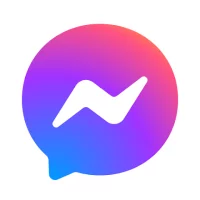

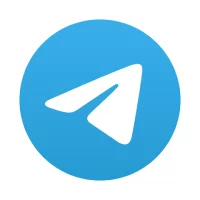
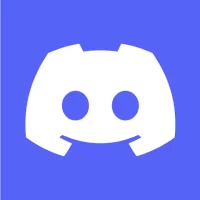


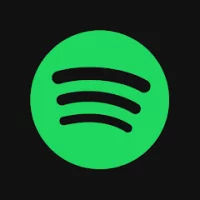


Editor's Choice