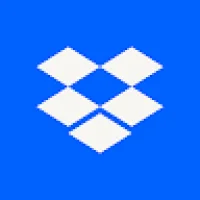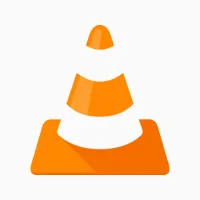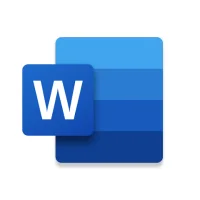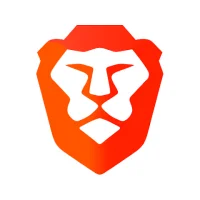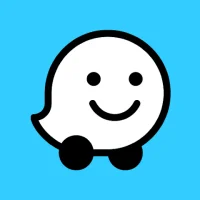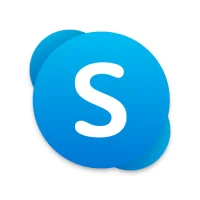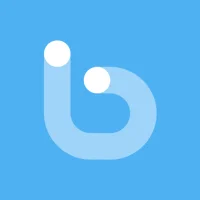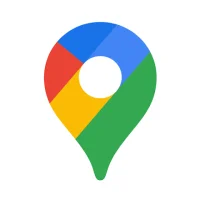Installing APK Files on Android Devices
10 min read Installing APK Files on Android Devices - written by Jason kyllie, Content Creator March 11, 2024 15:36
1. Introduction to APK Files
APK, also known as Android Application Package, is a
file format created by Google. APK files are the file format for installing
software (known as applications) on the Android operating system. It looks like
a .zip file in its file structure and content, and APK files can have any name,
but when you see an APK file online, you will usually see it named or as a
.apk. In other words, APK files are a type of quartz file. It's a file used by
the Android operating system to install applications. When you download an app
from the Play Store, it is downloaded and installed in the form of an APK (or a
bundle or an APK + OBB pair), and then run, completely invisible to the user of
the phone or tablet. However, you can also do it in a different way.
As you all may know, Android is one of the most widely
used mobile operating systems in the world with an overwhelming share in the
global mobile OS market. Developed by Google, the primary source of application
files on the Android OS is the Google Play Store, which houses millions of
applications ranging from fun games, utility productivity, and whatnot. But
what if the game or application is not available on the Play Store and is
present in the public domain? Then you have to download the APK file and
install it on your phone manually. But can you? Well, in this guide we will
discuss how you can manually install the APK file and other important things
that you should be considered before proceeding.
2. Enabling Installation of APK Files
For most Android devices, the option to install an app
from an unknown source will be disabled by default. This is a security measure
to protect you from installing potentially malicious apps. However, this can be
easily changed by going to the Security tab in the device's settings. The exact
location and wording of this option might vary between different devices and
versions, but more often than not, the option can be found in the Security or Application
settings. Find it within your device's system settings menu.
Generally, installing an app (APK file) on Android is
simple. You just go to the Play Store, search for and choose the correct app,
hit Install and the Play Store does the rest. In a few minutes, after necessary
checks on your device, the app should be installed and raring to go. However,
sometimes, you might want to install an app on your device without using the
Play Store. Maybe the Play Store version of the app isn't compatible with your
device version, or you want to reinstall a version of the app that has been
discontinued or removed. In the following steps, I'll show you how to install
APK app files directly on your Android device.
3. Methods to Install APK Files on Android Devices
After identifying the source of the APK file and
making sure that the APK is prepared completely with all necessary content, you
can move to the next step to install the APK file on the Android devices.
As noted, since the default settings on the device do
not allow installing apps via APK using a normal internal way, rooting the
device and then installing via APK is useless. For those who are using a
customized version, the APK file needs to be installed through the file
manager. After the settings turn to be ordinary again, the APK file
installation is allowed through the normal way.
Whenever you tap on a link to an APK file, by default,
you should see the installer dialogue on Android. But the settings you have
need to be changed in a way to enable the installation of apps via APK. For
example, most of the users who are using the non-Samsung/non-KNOX ROM are in
need to flash fire way to get rid of the installer issue.
Google's Android operating system comes with a
built-in capability of installing mobile applications developed for Android.
You can install the Android Application Package (APK) files on Android devices
by following one of the two methods given below. This article presents you a
comprehensive guide on installing APK files on Android-powered devices.
4. Common Issues and Troubleshooting
Be sure that the APK you are downloading is what is
mentioned on the internet, as many apps have malware or data mining
capabilities and the various Play Store algorithms are not on guard. If you are
downloading APKs from a less known party, it is best to use an antivirus app
after the APK is installed and look at third-party reviews of the app before
the installation begins.
The main problem that any incompatible app would
exhibit is crashing upon input or usage. They may even freeze your device.
Although there are methods for installing incompatible apps to use on modern
devices, these methods follow a much more complex process and they are not
without their share of bugs and issues that were not present in the original
app itself.
Many apps may not receive the latest updates from the
developer due to a compatibility issue, while some older apps may stop being
compatible with newer versions of Android. These apps can be enabled in
developer options, which will open up a range of settings that a person can
tweak according to the use case. Ensure that this setting is turned off after
the download is finished to prevent mishaps later on.
Unlike iOS, Android does not limit the installation of
apps from places other than the Play Store. This freedom allows users to
install APK files. They will get the option to install the APK from an unknown
source before the installation process commences. However, the ability to
download apps from other sources carries its own set of problems that the user
might face while using Android.
5. Best Practices and Security Tips
The Find My Device feature has saved countless victims
of lost or theft cases while also saving their crucial data. When you attempt
to install an application, always read the permissions and specific data access
settings of an application. Do not grant permission to any application which
may retrieve your personal data or sensitive information without any valid or
logical reason. Plus, always keep in mind to limit sharing of your sensitive
data and personal information to applications which actually need it to
operate. Always cross-check the permissions and data sharing agreements against
the information and features of an application.
The APK files which a user installs come from a vast
number of sites and sources. It is very easy to distribute an APK file through
a website. Therefore, you should always trust and rely on authentic and safe
sources for installation of applications. Try to keep another layer of security
on your Android device by limiting or adapting the settings through which you
can install APK files. A simple tweak is to uncheck the option of installing
APK files from Unknown sources in the settings of your device. Always buy and
download premium applications through the official Google Playstore application
on your Android device. Plus, always keep the very important Find My Device
feature active on your Android device.
User Comments (0)
Popular Apps

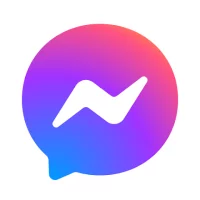

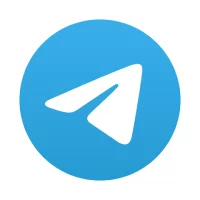
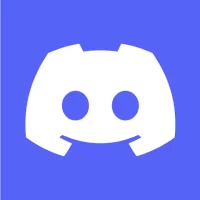


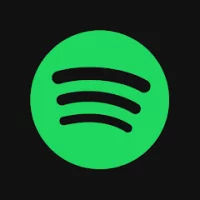


Editor's Choice