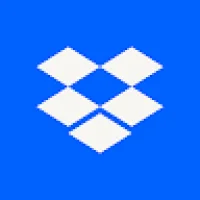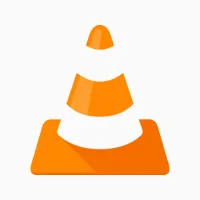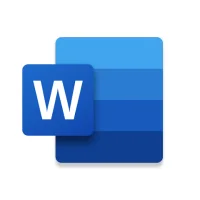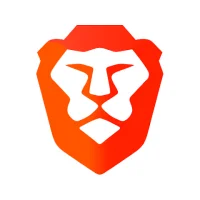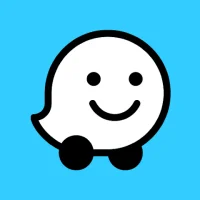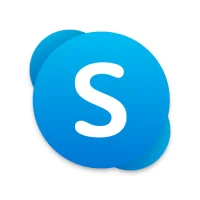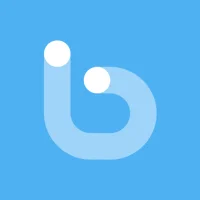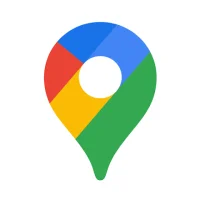Effective Ways to Speed Up Your Android Phone
10 min read Effective Ways to Speed Up Your Android Phone - written by Jason kyllie, Content Creator May 21, 2024 11:04
1. Introduction to Android Phone Performance
When we buy the phone for the first time, it seems to
be very smooth but with time after using it for a long time you will be
frustrated because of your phone's performance. Unlike PC usage, we use the
mobile for most of the time with different reliable internet connections by
using networks such as Wi-Fi, 3G, 4G, and 5G. But long usage and several uses
resulted in slowdown phones.
Your Android phone needs the best performance to run
all kinds of applications. After long years of use, your phone might slow down
and show some performance issues. Because of this matter, taking care of your
Android device becomes mandatory if you want better performance in phone usage
and better battery life. You will be able to use your device for a longer
lifetime. This guide will answer "how can I find the best way to improve
my Android phone's performance?" and "how can I speed up my Android
device?". The best 3 ways to get a better performance is by using
carefully clean up unused applications, clear phone caches and do not install
more than one phone usage. Cleaning phone caches is the best solution. You can
clear the phone to speed up the device.
2. Optimizing System Settings
And also, lock the background running applications.
You can use Task Manager to exert this function. In the end, you can close the
useless Power-saving mode and Anti-virus program. They may form an obstacle to
the smooth running of your phone. Concentrated attention should be paid to
solving this issue. If such principles are not allowed or satisfying, you can
uninstall them at once.
Now let’s set about the system settings to optimize
your smartphone. First of all, you can turn off live wallpapers on your desktop.
Live wallpapers consume a lot of energy. Besides, reduce your desktop widgets,
useless transitions, and sliding between desktops to increase the speed of
touching your phone. And also, adjust the standard settings of the operating
system. The excessive pursuit of the beautiful interface may lead the operating
system to consume too much SD card. So we need to close these effects. Next,
you can close the background running tasks. This way, the phone’s battery and
the phone’s intelligence can be saved to a certain degree by reducing the
background running tasks. Ensure that the maximum running background tasks are
controlled within 3. Close or forbid any excess background tasks and
unnecessary services.
3. Managing Apps and Storage
We all know the popular phrase "out with the old,
in with the new", but have you considered using its application with your
apps? One of the easiest ways to give your phone a performance boost is by
uninstalling apps that you don't use. Yes, even if it is a factory-installed
app. Clearing space like this is a big key in keeping the phone clean and
relatively fast, second to giving the mobile phone a break. You can view your
downloaded apps by swiping up from the home menu and selecting the Play store
app. In the upper left-hand corner, select the three lines for a drop-down
menu. From here you can manage apps and subscription settings. Keeping apps
updated also ensures that you have the latest technology and the best
performance. Every so often Android pushes out updates to be installed and apps
also come out with updates within the Play store.
Managing your Android phone's apps and storage is one
of the best ways to give your phone both a speed boost and make it feel new.
You will want to check in on your apps and storage often if you want to
maintain the speed. If your device is not already running on Android 7.0
(Nougat) or later, good practice would be to run a storage clean-up app at
least once a month to keep your device running at perfect condition. Lucky for
you, Google has implemented many in-house features and settings that help you
keep your phone running at optimal capability.
4. Utilizing Performance-Boosting Apps
Another way is to run the Task Manager by pressing and
hold the Home Button. A pop-up will show and you can switch or terminate the
running apps there by pressing the Task Manager Button. Again, Slide the Task
Manager to the left to view the RAM Usage screen, the Service Tab screen and
the Process tab screen to see what apps are running and how much RAM is used by
each app. If finishing tasks will not relieve the lag of your Android device,
try to hard reset the device, switch to another device or buy another Android
device with higher specs if somehow you just can’t live without the lagging
device.
Using Task Manager apps are also considered to clean
up the RAM and Speed up the Android phone. Apps like Advanced Task Killer are
the user-friendly apps of the lot. But you can also do it with the default Task
Manager Android provides. However, this will not necessarily ensure the app you
just terminated will not restart. So you need at least to disable the automatic
restart option on that app you’re Task Killing. You can find it by pressing the
Home button or just press the Multi Task button slightly after you’ve finished
using it. It will pop up the Active Applications screen, which will show all
the running and “recently used apps”. There you can end the app by pressing the
Remove button.
5. Best Practices for Long-Term Performance
5) Don’t Store Sensitive Docs Locally Never store any
sensitive or important documents on your phone. If you have to use your phone
to access data, use access apps or cloud services so that you may quickly
delete the files remotely if the worst happens.
4) Uninstall Unnecessary Apps Delete the old ones and
organize the rest to make it easy for you to access apps from within the app
drawer.
3) Internal and External Storage External SD cards are
slower than your phone’s internal storage when it comes to read-write access,
so keep the important stuff stored on your phone and use the SD card space for
the bigger files.
2) Keep Your Device Updated Check for updates to your
Android OS, and any apps that you use on a regular basis. Manufacturers and OS
developers offer updates to their Android devices on a regular basis to patch
up any security vulnerabilities, add new features, and improve device
performance. Keep your Android device optimized by having it work with the
latest software available.
1) Declutter Regularly It’s time to clean house! Regularly
delete old personal files, apps you never use, and their associated files –
especially if you want to speed up your Android tablet from cluttering up your
hard drive. By doing so, you’ll free up space on your Android phone and avoid
lags.
The lifespan of your smart device depends on how well
you take care of it. Here’s a list of long-term best practices to keep your
device running smoothly.
User Comments (0)
Popular Apps

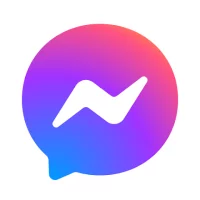

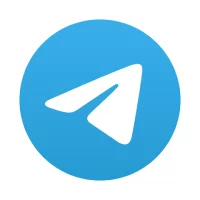
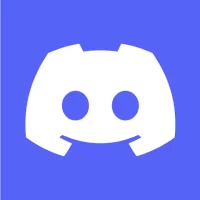


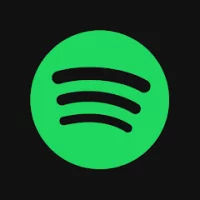


Editor's Choice